In the digital age, purchasing tickets for events online has become a convenient norm. Ticketmaster, one of the leading ticket sales and distribution companies, is widely used by eventgoers worldwide. However, users often encounter frustrating errors, such as the infamous "Oops, Something Went Wrong" message. In this comprehensive guide, we will explore common Ticketmaster issues, focusing on the "Oops, Something Went Wrong" Ticketmaster error and acceptance problems, and provide step-by-step solutions to resolve these issues effectively.
Understanding "Oops, Something Went Wrong" Ticketmaster Errors
Ticketmaster users frequently face the dreaded "Oops, Something Went Wrong" message during their ticket purchasing journey. This error can occur due to various reasons, such as server issues, connectivity problems, or browser conflicts. Understanding the root causes is the first step towards finding a solution.
Common Ticketmaster Glitches
Apart from the generic error message, users might encounter specific glitches, like the inability to accept tickets after purchase. This issue often leaves customers perplexed, especially when they are eager to secure their event attendance. Delving into these glitches will help us identify precise troubleshooting methods.
Ticketmaster something went wrong, Step-by-Step Solutions
Now, let's address Ticketmaster something went wrong issues step by step, offering practical solutions for each problem:
1. Clear Browser Cache and Cookies: Often, stored cookies and cache can interfere with the Ticketmaster website's functioning. Clearing these data can refresh the browser and resolve many errors.
2. Check Internet Connection: A stable internet connection is crucial for seamless ticket purchasing. Ensure you have a strong and reliable internet connection to avoid connectivity-related errors.
3. Try a Different Browser: Sometimes, Ticketmaster errors are browser-specific. Trying an alternate browser can help bypass compatibility issues and allow you to complete your purchase.
4. Disable Browser Extensions: Browser extensions can sometimes interfere with website functionalities. Temporarily disabling extensions, especially ad blockers, might resolve the error.
5. Verify Ticketmaster Account Details: Ensure your Ticketmaster account information is accurate. Mistyped details can lead to transaction failures. Verify your account information before proceeding with the purchase.
6. Contact Ticketmaster Support: If all else fails, reaching out to Ticketmaster's customer support is a viable option. They can provide real-time assistance and resolve complex issues that users might face.
7. Accepting Tickets After Purchase: If you face difficulties accepting tickets after a successful transaction, check your email for confirmation. Ticket links or barcodes are often sent via email. If you still encounter issues, contact Ticketmaster support with your transaction details for further assistance.
Conclusion:
Navigating through online ticket purchasing glitches can be daunting, but armed with the right knowledge, users can tackle these issues effectively. By understanding common Ticketmaster errors, exploring specific glitches, and following the step-by-step solutions provided, event enthusiasts can ensure a smooth and hassle-free ticket-buying experience. Remember, patience and persistence, coupled with the correct troubleshooting techniques, can turn a frustrating error message into a successful ticket purchase. Happy ticket hunting!
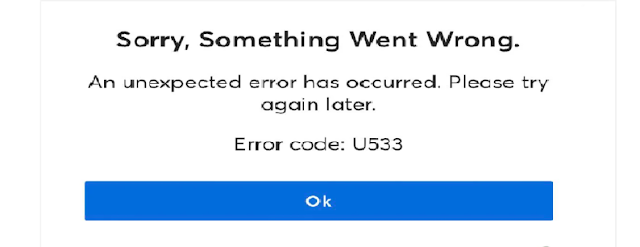
Post a Comment